Anytime banking means reclaiming your day.
Use your mobile device to view real-time balances, transfer funds between your D.L. Evans Bank accounts, pay bills, set up account alerts, and more.
Download our handy app for your tablet or smartphone and you'll be all set. Enjoy the convenience of around-the-clock access to your accounts — at your fingertips.
To get started, enroll in Online Banking or download the App.
Details
- Mobile banking is our fast, free, and secure service for customers enrolled in Online Banking
- TouchID & FaceID Login
- Available to personal and business customers
- Easily keep track of your finances — even on the go:
- Card controls with My Cards
- View account balances
- Review transaction history
- Transfer funds between your D.L. Evans Bank accounts
- Set up real time SecureAlerts
- Pay bills
- Available via any web-enabled cell phone or device
Receiving Push Notification Alerts
In order to receive Push notification Alerts you will first need to log in to your D.L. Evans Bank Mobile Banking app. Tap “Alerts” tile under the “More” tab. The “Push Notifications” button should be set to “ON”. A series of alerts will display. Set and update the alert of choice.
Security Alerts
In order to view and set security alerts you will first need to log in to your D.L. Evans Bank Mobile Banking app. Tap “Alerts” tile under the “More” tab. The “Push Notifications” button should be set to “ON”. Select Security Alerts and series of alerts will display. Set and update the alert of choice.
View History
In order to view and set security alerts you will first need to log in to your D.L. Evans Bank Mobile Banking app. Tap “Alerts” tile under the “More” tab. The “Push Notifications” button should be set to “ON”. Select “History” and list of triggered alerts will display.
Tap, snap, deposit — it's that easy to deposit checks with the D.L. Evans Bank Mobile Banking App. Simply download our App for your iPhone® or Android™ device to do your banking on the go. Then endorse your check and write "D.L. Evans Bank Mobile Deposit" below your signature, snap a picture of it, and deposit it with a few taps to your screen! You'll save time with this fast and secure service.
- Deposit checks anytime, anywhere from your mobile phone
- Free service for customers with a D.L. Evans Bank deposit account
- Save time, avoid unnecessary trips to a branch
- Deposit your check in just a few quick clicks:
- Take a picture of the front and back of your check, following the on-screen instructions (make sure you endorse the back of the check and include "D.L. Evans Bank Mobile Deposit").
- Select the checking or savings account into which you want to make the deposit.
- Enter the check amount.
- Verify that everything on the screen is correct, then hit "Submit".
- If you are already enrolled in Online Banking, you don't need an App to utilize Mobile Banking.
- Mobile Banking options can be accessed through Online Banking by clicking on "Profile,” located in the upper right-hand corner.
- Scroll down to the Mobile Banking banner and click on “Enroll.”
- After you have agreed to the Terms & Conditions, select the type of service you wish to use, such as Text Banking.
- You can also elect to use the Mobile Browser service. This allows you to have the look and feel of your PC-based Online Banking on a site designed to neatly fit your phone's screen, without downloading our App.
What is My Cards?
My Cards is a next generation digital solution that integrates directly within your Mobile Banking app to deliver connected digital-first payment experience to consumers. My Cards offers a multitude of debit card management functions that creates control, convenience, and transparency across the life cycle.
What can I do with My Cards?
- Lock/unlock your cards
- Limit transactions by location, merchant, transaction type or dollar amount
- Easily add cards to mobile wallets (Apple Pay®/Google Pay™)
- Keep tabs on which merchants have your card on file and track recurring payments.
- Stay informed with alerts
- View your spending with easy-to-read graphs
- Report lost or stolen cards
- Quickly identify and report fraudulent transactions
- Set up and manage travel plans
How do I access My Cards?
Login into your mobile banking and tap the "Cards" icon to get started.
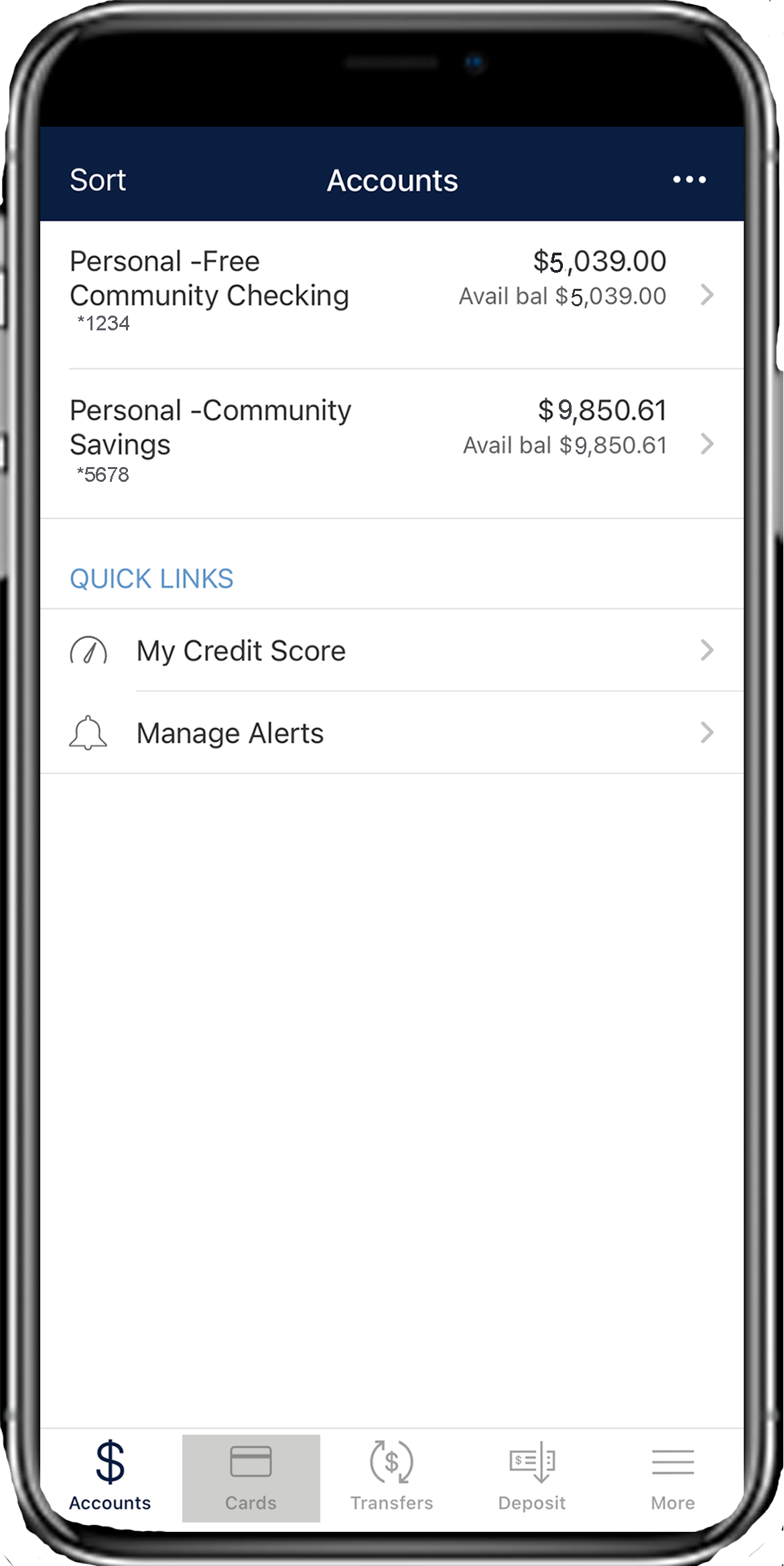
Can I add other financial institution’s debit or credit cards to the Mobile App?
No, only the D.L. Evans Bank’ debit cards are supported.
Can multiple cards be linked to one Mobile Banking account?
Yes, multiple cards can be accessed via one Mobile Banking account.
When I receive a reissued or replacement card, will I have to update the cards within the application?
No, the card will be automatically updated within your Mobile Banking app.
What if I don’t see the "Cards" icon in the Mobile Banking App?
Verify within your app store that you have the most current version of the Mobile Banking app. If an update is needed, you will see “Update” in the app store.
Device Compatibility
Different versions of the same phone model may operate differently, and the lists below provide a general scope of device compatibility for Mobiliti. Mobiliti works best when operating systems are updated regularly and the phone is using a supported U.S carrier like AT&T®, Verizon® , or T-Mobile®.
Supported Mobile Devices
Apple (with operating system iOS 16 and newer)
- iPhone 8, 8 Plus
- iPhone 11, 11 Pro, 11 Pro Max
- iPhone 12, 12 Mini, 12 Pro, 12 Pro Max
- iPhone 13, 13 Mini, 13 Pro, 13 Pro Max
- iPhone 14, 14 Plus, 14 Pro, 14 Pro Max
- iPhone 15, 15 Plus, 15 Pro, 15 Pro Max
- iPhone SE, SE (2nd generation), SE (2022)
- iPhone X, XR, XS Max
- iPhone 16, 16 Plus, 16 Pro, 16 Pro Max
- iPhone 17, 17 Pro, 17 Pro Max
- iPhone Air
Google (with Android operating system 11.0 or newer)
- Pixel 5
- Pixel 6, 6a
- Pixel 7, 7 Pro
- Pixel 8, 8a
- Pixel 9, 9 Pro, 9 Pro XL, 9 Pro Fold
- Pixel 10, 10 Pro, 10 Pro XL
LG (with Android operating system 11.0 or newer)
- V50 Thin Q
Motorola (with Android operating system 11.0 or newer)
- Moto G Play (2024)
- Moto G Power (2022), 5G (2024)
- Moto G Stylus 5G
- Moto G 5G (2022)
- Moto G34 5G (2024)
- Moto G53 5G
- Edge 5G UW (2021), 40, 50 Fusion
Samsung (with Android operating system 11.0 or newer)
- Galaxy A03s
- Galaxy A11, A12, A13 5G, 14 5G, 15 5G, 16 5G, A32 5G, A35, A51, A52 5G, A53, A54 5G, A71 5G
- Galaxy Fold, Fold 7
- Galaxy Note 10, Note 10+, Note 20 Ultra
- Galaxy S9, S9 Plus
- Galaxy S10, S10E, S10+
- Galaxy S20+, S20 FE 5G, S20 Ultra 5G
- Galaxy S21 5G, S21+ 5G, S21 FE 5G, S21 Ultra
- Galaxy S22 5G, S22+ 5G, S22 Ultra
- Galaxy S23, S23 Plus, S23 Ultra
- Galaxy Z Flip 3 5G, Z Flip 5, Galaxy Z Flip 6, Z Flip 7 FE
- Galaxy Z Fold 4, Z Fold 5, Z Fold 6
- Galaxy Flip 7
- Galaxy S24, S24 Plus, Galaxy S24 Ultra, Galaxy S24 FE
- Galaxy S25, S25 Plus, Galaxy S25 Ultra, Galaxy S25 FE
Supported Tablets
Apple (with operating system iPadOS 16 and newer)
- iPad (5th Generation – 11th Generation)
- iPad Air (3rd Generation - 5th Generation)
- iPad Air 11'' (6th Generation)
- iPad Air 13'' (1st Generation)
- iPad Air M3 Chip
- iPad Pro 9.7" & 10.5" screen (1st Generation)
- iPad Pro 11” screen (1st Generation - 5th Generation)
- iPad Pro 12” screen (1st Generation - 6th Generation)
- iPad Pro 13” screen (7th Generation)
- iPad Mini (5th Generation – 7th Generation)
Samsung (with Android operating system 11.0 or newer)
- Galaxy Tab A9 Plus
- Galaxy Tab S6 Lite,
- Galaxy Tab S7 FE, S7 FE 5G
- Galaxy Tab S10 Ultra
- S11, S11 Ultra
